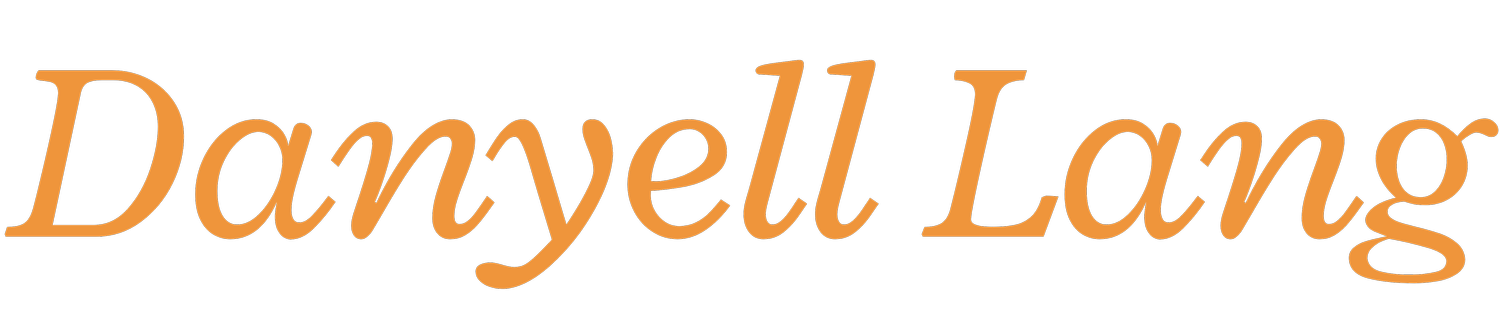Sharing an Outlook Calendar [As Seen On: IT Training Tips]
Does someone in your office need to see your calendar? Are you sharing you calendar with someone while you're away? Indiana University's Outlook accounts are set by default to allow sharing of only your Free/Busy time, so you can view anyone's calendar this way as long as they haven't already changed their settings. But what do you do if you want to share more details?
If you want to share some extra details of your calendar, then you must first change your default settings and grant the person you wish to share with the permissions to view your additional details. There are multiple levels of permissions that you can give someone in order for them to view a calendar on Outlook.
Right click on the calendar.
The first thing you need to do is select the calendar you wish to share. You can do this by right clicking on the calendar name in your navigation pane. Once you click a drop down menu should appear.
Choose to share and change the permissions.
Near the bottom of the drop down menu you can see the words "Share." If you hover over this another menu will appear on the left or right hand side, from there click on "Calendar Permissions." This will open the Calendar Properties dialog box. From here we can take a look at the settings that are already set by default by Indiana University. They are automatically set to "Free/Busy time."If you want to allow someone to see the subject of your event and it's location then select the following option in the drop down menu labeled "Permission Level." There is also an option to allow sharing of your Full Details, so feel free to make changes that are necessary to you. And if you don't want anyone to be able to see your information from your calendar then you can select "None."What does "Free/Busy time" actually mean
With these default settings, anyone with an Exchange account at IU can put your name in the Scheduling Assistant and look to see if you're free or busy at any given time. However, they cannot see the subject, location, or any other details of your events.
Give specific users special permissions.
If you don't want to share all of your details with everyone, but rather only share your details with one person then you can do this by using the Add button. The Add button is is located near the middle of this dialog box, and after selecting it another pop up will appear and you can search or type in the IU Exchange account of the user in which you are trying to share your calendar with. You can also use the Remove button to delete names from your list.Outlook is amazing and helpful for managing mail, tasks, and your calendar. So, play around with the settings and read more about what you can do with outlook here on our blog.
This blog post was written by Danyell on ittrainingtips.iu.edu, a blog written by UITS IT Training staff in order to inform readers of tips, tricks, and useful tools when combating different technology, software, and online devices. Check out IT Training Tips for a daily dose of knowledge that's quick and on the go.