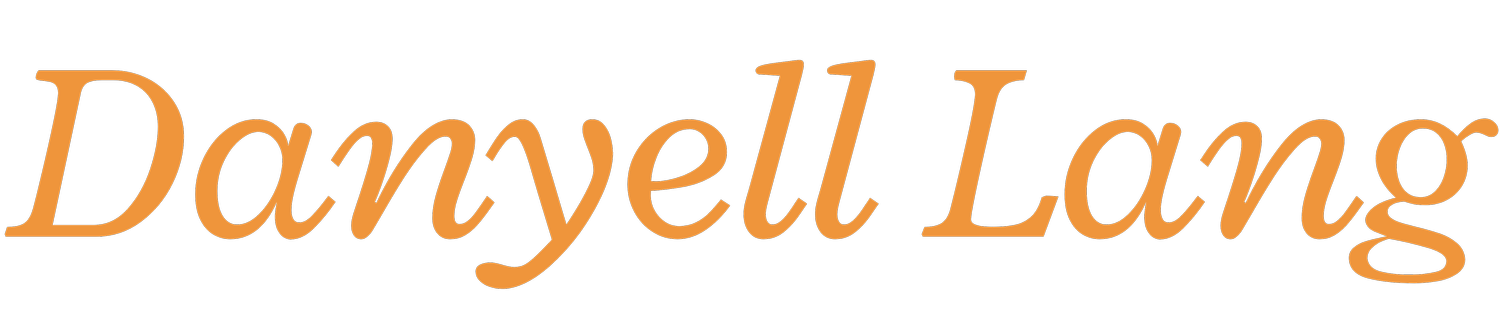7 Ways to Use Evernote [As Seen On: IT Training Tips]
Evernote is amazing! Never heard of it? Well, basically it is a super charged note-taking/web clipping/thought organizing online application that lets you access all of your notes and information anytime and anywhere. Only a few weeks ago, Evernote made great changes to their web client. It allowed for a cleaner look, better navigation, and more opportunities for distraction-free writing. An application that is changing and evolving is a good application to be taking part in because you know that they are trying to be the best they can be and they are trying to accommodate all users. Here are seven ways you can use Evernote today:
1. Clip articles from the web.
Okay, I know what you're thinking, "Can't I just bookmark it?" Well, yes, but Evernote is WAY better. If you're using Chrome, then download the Evernote Web Clipper. This application lets you clip any article or webpage. And I'm not just talking about saving the web url (even though you can simply do that), but Evernote will let you clip certain articles from a webpage and organize them in your Evernote folders and notebooks. This is a great tip for researchers or writers! The best part for me is that it lets me make sense of my ever wandering, completely unorganized, and crazy reader mind.2. Build your own knowledge database.
Everything that you come across, any article on the web, every thought that you have should be written down and stored in your personal Evernote bank of knowledge. I like doing this because it lets me collect my thoughts and organize every random thing that I learn. Plus, its kind of fun organizing all of these things that could be useful someday. By properly tagging, organizing, and re-organizing your notes, you can have everything you will ever need right at your fingertips.3. Really get in to your readings.
Use Evernote as your master dictionary where you define all of the new words you come across, or make a special notebook simply for inspirational quotes that you read, or even copy a passage and annotate around it for future reference. Whether you're using a mobile device or a desktop, Evernote can give you the tools you need to really deepen your reading and get in to the books that you love or focus more on the textbooks that you need.4. Create Voice Memos.
Voice memos are a super helpful tool that I think gets over looking way too often. You can use voice memos to record a lecture or meeting, capture your thoughts while you're on the go, dictate your to do list, and much more. With Evernote, you can tag, categorize, organize, and move around your voice memos in order to make the make sense to you.
5. Access your notes anywhere.
Sign in on a web browser or download the desktop and mobile apps, but either way, Evernote will sync everything between here and your trip to China, between your phone and your laptop at your office, and even between one computer to another.6. Share your notebooks with colleagues, classmates, or friends.
I love this! If you're working on an assignment with classmates or other colleagues, try using a shared notebook to jot down everything that you all need to know. You can share things like to-do lists, meeting agendas, interesting articles, and even notes from the past lecture. Shared notebooks can be discussed in Work Chat, shared over a public link, or emailed as a note.7. Advanced note-taking.
If you've learned anything today, its that note-taking doesn't have to be simple and one dimensional. Evernote can help you to transform this experience allowing you to include pictures and screenshots, doodles, links, and much more. Using Evernote you can connect one page in a notebook to another page and create thoughts paths that you might have never come across with traditional pen and paper note-taking. This is all why I love Evernote so much!This blog post was written by Danyell on ittrainingtips.iu.edu, a blog written by UITS IT Training staff in order to inform readers of tips, tricks, and useful tools when combating different technology, software, and online devices. Check out IT Training Tips for a daily dose of knowledge that's quick and on the go.