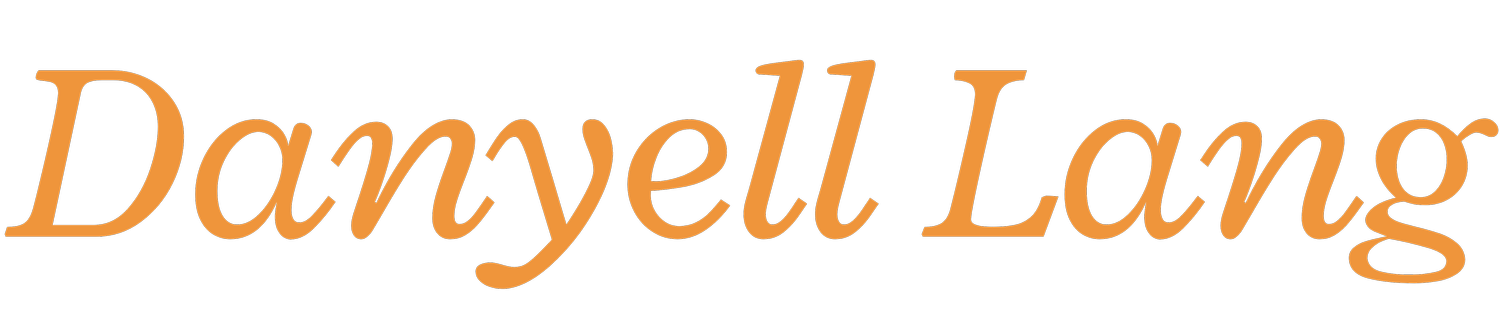How to organize your files [As Seen On: IT Training Tips]
Copied from my old blog:

Follow my blog with Bloglovin
I’m sure this isn't going to be the most advanced tip you have ever came across, but this new way of organization changed the way I manage my files. Today I’m going to show you how you can Photoshop, paint, PowerPoint, or whatever your favorite software is for creating simple block graphics in order to make your very own custom background.
The steps are rather simple.
First, figure out your monitor resolution—this is the size that you will need your background canvas to be.
 Next, start making shapes! Literally, it’s that simple. You can get creative in order to follow a theme. Add some quotes, clip art, or even pictures of your own. Remember, this is going to be your new background, so make it pretty!
Next, start making shapes! Literally, it’s that simple. You can get creative in order to follow a theme. Add some quotes, clip art, or even pictures of your own. Remember, this is going to be your new background, so make it pretty!You’ll also want to label each section in which you plan on placing your files. Something like “work,” “school,” “fun,” or “to organize,” “blog,” “images.”
 After your wonderful creation is all done just save it and there you go—a wonderful background to keep you organized. The only trick now is to actually move your files where they go and properly keep them within their borders.
After your wonderful creation is all done just save it and there you go—a wonderful background to keep you organized. The only trick now is to actually move your files where they go and properly keep them within their borders.Here are a couple of sample backgrounds that I came up with real quick. Take a look for some inspiration, and comment below which one is your favorite! If you have any questions don’t hesitate to ask.
This is my current background on my laptop, and I love it! I never lose anything with my new background and it looks good, too!