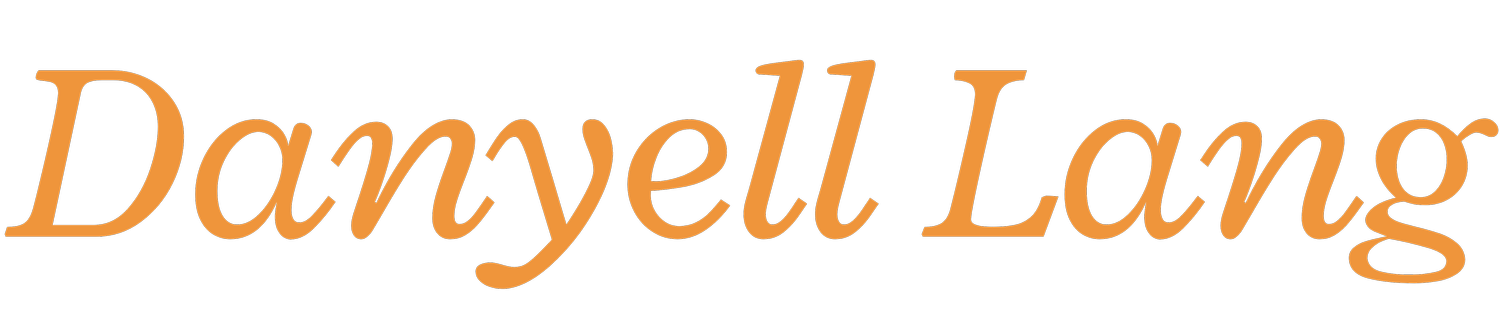A Beginner's Guide to Twitter [As Seen On: IT Training Tips]
First, what even is this Twitter thing? Twitter is an online social networking service that enables users to send and read short 140-character messages called "tweets." Users can access Twitter though the website interface, SMS, or a mobile device application. Twitter, Inc. was created in March 2006 and is based in San Francisco with more than 5 offices around the world. Twitter is used for interaction and conversations in short bursty messages. You can follow someone, retweet their interesting tweets, mention someone with their handle, blah, blah, blah--but, before I go too far, I suppose I should share some definitions with you:
- Tweet: A 140-character message.
- Retweet (RT): Re-sharing or giving credit to someone else's tweet.
- Feed: The stream of tweets from users you follow that you see on your homepage.
- Handle: A username with the @ symbol in front of it (ex. @ittrainingiu).
- Mention (@): A mention is when you put someone's handle into your tweet. It references another user and they will be notified that you are talking about them or to them.
- Direct Message (DM): This is a private message between you and another user. It must stay in between the 140-character limit, and you can only direct message someone who you are following and is also following you.
- Hashtag (#): A way to organize tweets--they denote a topic of conversation. You can use the discovery tool to find tweets with the same hashtag, but simply clicking on a hashtag in someone's tweet will show you all other relevant tweets as well.
1. Signing up
Before you can do anything at all you first need to create an account. Creating an account entails providing your full name, email, and password. After that you will be prompted to decide on a username (this will be your handle), as well as some other personalization features like your profile picture, header image, and a short biography.2. Following/Followers
The next step in the set up process is to find some people to follow. Following people means that their tweets will show up on your news feed. With Twitter, unlike Facebook, following is a one way street--someone you follow may not be following you; and someone can follow you, but you don't have to follow them. When someone starts following you you will receive a notification that that person did so, and you can always view your followers from your profile page. To find friends you can either search for them by their handle or name, or click on the "#Discover" tab at the top of your screen and select "Find friends" from the left side bar.3. Your First Tweet!
Now that you've got some people to follow, it's time to jump into the feed yourself. Adding a tweet should be no stress--you can literally post anything that you want. Twitter is a very open place, as long as your character length is under 140 then you are good to go. Click on the tweet button at the top right of your screen. It should have a quill pen logo, but might be a different color based on the theme that you have set. A window will pop up that says, "Compose a new Tweet." From here you can add in your words, hashtags, an image, and even share your location. When you are all set just click tweet!4. Retweeting
Retweeting is a very common way to share something interesting that one of your followers said. If you retweet a tweet it will show up in your feed, but still give credit to the person who originally posted it. When you retweet someone they will get a notification letting them know that you did so.
To retweet, simply click the second button to the right under the tweet you are interest in. The icon is two arrows moving in a square, and it will turn green and display the "Retweet" tool tip when you hover over it.
5. Hashtags
Hashtags label and indicate the subject matter of certain conversations taking place on Twitter. The hashtag is represented by the number sign "#" and is actually becoming a pretty common way to organize and indicate certain things all over the web. Putting one of these symbols in front of a word (or phrase with no spaces) states that this is a subject you wish to organize with other tweets of this similar subject. Words that have been turned into hashtags can later be searched and viewed as a group. Twitter keeps track of the hot topics of every moment, and on the left sidebar of your home screen you will see the "Trends" section. This displays categories that a lot of people are talking about right now. Seeing this allows you to join in on the conversation or read tweets about what major things are happening in the world.This blog post was written by Danyell on ittrainingtips.iu.edu, a blog written by UITS IT Training staff in order to inform readers of tips, tricks, and useful tools when combating different technology, software, and online devices. Check out IT Training Tips for a daily dose of knowledge that's quick and on the go.